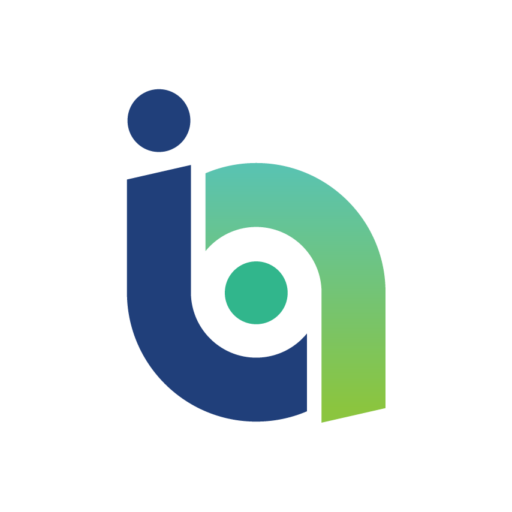So it happened. You don’t know where, when, and how, but it did – your device got infected with malware. Chances are, it slipped into your phone that one time you joined an unsecured public WiFi hotspot, or you downloaded a malicious attachment from a sender you thought you could trust. Whatever caused this, you will get back to it later (to make sure it won’t happen again); what matters now is how to get rid of the malware.
How to remove malware from your smartphone
Despite the fact that Google and Apple apply strict reviewing process for third-party apps, it would be naive to think they can filter and remove all malicious threats. Therefore, the easiest way for cybercriminals to compromise Androids and iPhones is by tricking their users into downloading innocently looking malicious apps.
>See also: How to detect and remove botnets from your network: a best practice guide
If your smartphone suddenly starts crashing, runs slower than usual or shows other suspicious signs, follow these steps:
1. Turn it off immediately – This will stop the malicious app from doing more damage and will give you some time to do research on your computer or another smartphone.
2. Try to identify the source – Retrace your steps and try to think what could have caused the problem. Could it be the gaming app you have just installed? If so, look up the name on the Internet to see whether the app has been revealed to contain malicious code. You may also find more information about what problems it could cause, and how to deal with them.
3. Start your phone in safe mode – It basically puts your phone into the default state, so you can remove the suspected app without causing more damage. As booting your smartphone in safe mode may vary between different devices, look for the instructions for your particular model online.
4. Restore from an iCloud backup – If you have an iPhone, you can also try restoring a backup from iCloud to a date before you downloaded the malicious app. To do so, follow the instructions on the Apple’s support page.
>See also: Defending against fileless malware
5. Perform a factory reset (backup your files first) – If none of the above-mentioned methods help, you may have to restore factory settings. Although this method may be inconvenient as you will have to reinstall all the apps you had before your device was infected, at least you will be sure there are no pieces of malware left. Click the links to learn how to do the factory reset on your iPhone and Android.
How to clean your infected computer
Most of the malware is not made to be removed easily, so cleaning your infected Windows PC or Mac can be as simple as it can be highly complicated. It all depends on the type of malware you are dealing with, to what extent it has penetrated your system, and what “privileges” it has on your device.
Nevertheless, the first step to fighting the infection is to recognise its symptoms: slower performance, tons of annoying pop-ups, and other unusual actions. If your computer is acting weird, here’s what you should do:
1. Startup in safe mode – Before you start doing anything, shut down your Mac or Windows PC and restart it in safe mode. This will make your device run in its basic settings, preventing certain types of malware from loading.
>See also: How artificial intelligence can stop the malware threats of the future
2. Do malware scanning – Find a reliable malware scanner and an antivirus program and let them do their job while in safe mode. Also, go through the list of applications and browser extensions on your PC and remove the ones that look suspicious.
3. Reinstall Windows / MacOS – If the problem remains after you have deleted all malicious pieces you could find, it may be a good idea to reinstall Windows 10 / MacOS on your hard drive. Don’t forget to back up any essential files and follow the directions on the Microsoft’s and Apple’s support pages. This should help to get rid of any malware left on your computer.
Mitigating the consequences of malware attack
Once you are done with removing malware from your device, it’s time to clean up the mess it may have caused and take some steps to make sure this won’t happen again.
Change the passwords of all the online accounts that you have. Contact your friends if you suspect the app could have sent phishing messages on your behalf. Call your bank to check for any suspicious transactions. Remember that even after the malware is gone, the cybercriminals may still do something with the data they had managed to collect before you spotted their malicious intent.
>See also: Flawless defence – how Glasswall protected itself from a cyber attack
Here’s what you should also do to stay safe from future attacks:
• If you don’t have anti-malware and anti-virus software, get one.
• Perform frequent backups.
•. Be careful with downloads. Always read app descriptions and take your time to check out other users’ reviews and ratings.
• Keep your software up to date to ensure it receives security patches for known vulnerabilities.
• Secure your accounts with strong passwords and change them at least once every 6 months.
• Educate yourself. Learn to spot phishing emails, don’t even think about opening attachments from unknown senders, and never connect your device to a free WiFi hotspot without using a reliable encryption service.