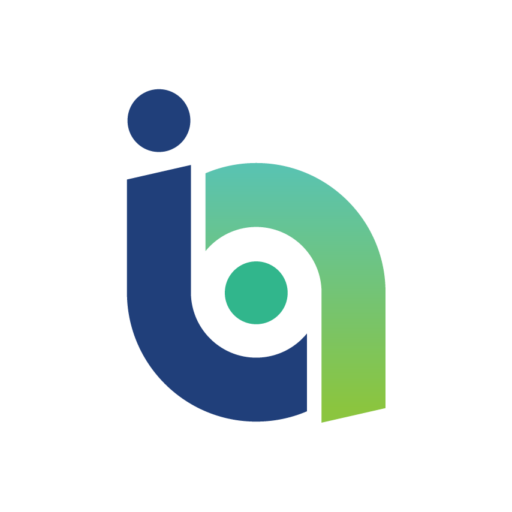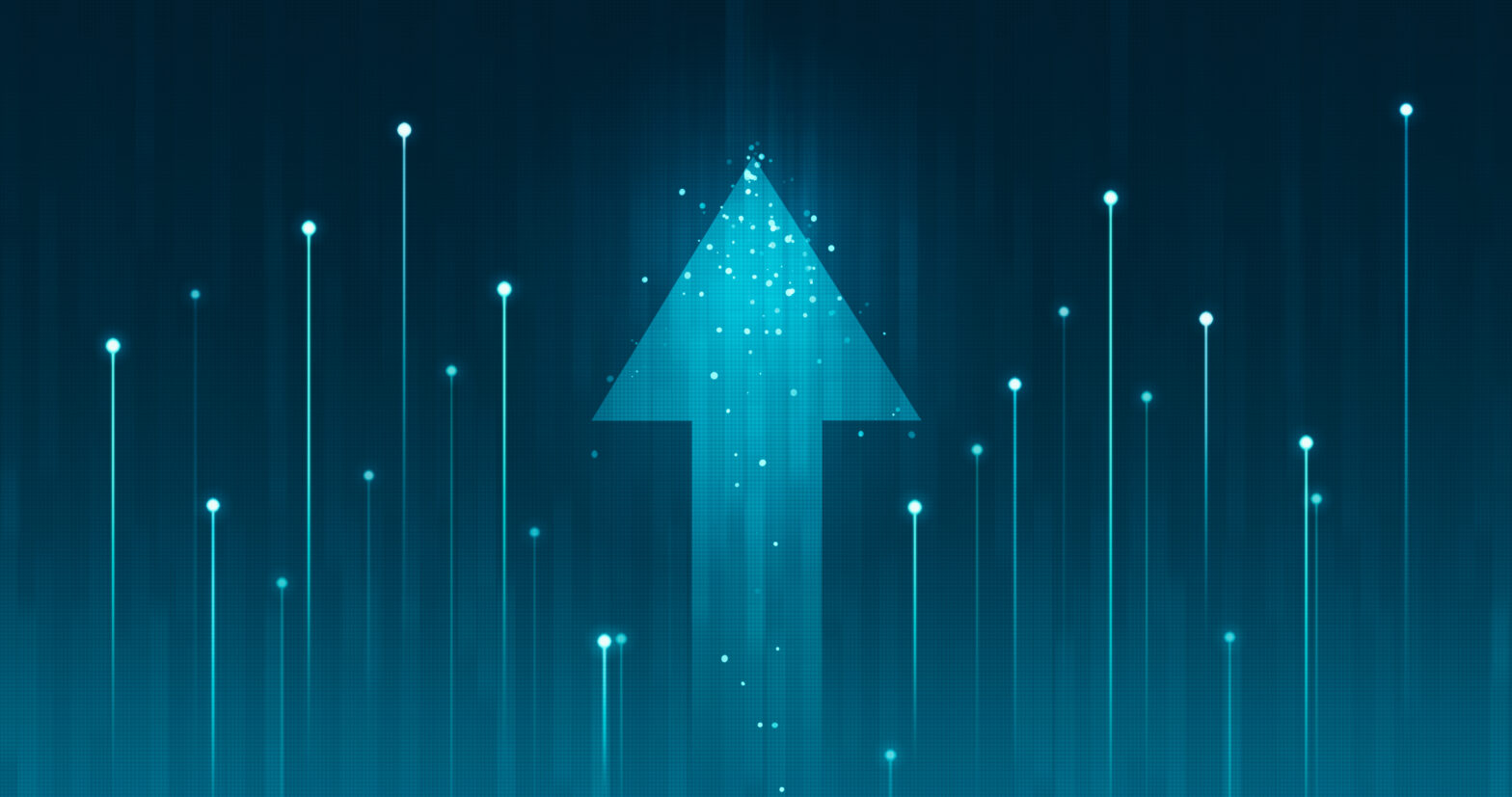There are three letter’s that when uttered never fail to make network managers of secondary schools and Academies across the UK shudder: OS X
Similar to a brown food paste commonly found on toast, Mac OS X is very much 'love it or hate it', and often for one sole reason: it’s not Windows. Mac OS X is an Operating System designed to have a beautiful interface, be powerful and reliable, and be extremely user friendly, but when it comes to supporting them, that’s a different story.
We’re all so used to the ways of Windows and all of the tricks and commands that we can run to get everything back up and running again ('Let’s switch it off and on again and hope for the best..') that when we suddenly come face-to-face with that glowing Apple logo from the Music Tech Department, it can feel daunting to say the least.
Despite your personal views on Apple’s flagship operating system, iMacs and MacBooks are multiplying and you had better be ready for when that office phone rings and the headteacher’s new toy has ground to a halt just hours before that critical meeting.
Protecting the data on a Mac Server can be just as straightforward as protecting it on a Windows Server. So what are your options? Introduced in Mac OS X Leopard was Apple’s own 'Time Machine' backup, today offering hourly backups for 24 hours, daily backups for the past month, and weekly backups for all previous months, which will pretty much cover you for most of your day to day requirements, providing you have a target location for this backup that has enough space and can be solely used as a Time Machine.
As your primary data grows, so will your backup data, and once that Time Machine is full, older backups can start dropping off the other end.
To avoid losing potentially important backup data without you even being alerted to it, it's advisable to buddy this up with a secondary daily backup solution, and to be on the safe side, making it offsite.
If Macs aren’t your thing, sending that data to an alternative location and on to hardware that you don’t need to support may well be the safest option; from a data compliance point of view and for your own peace of mind.
However, a Mac OS X only solution like Time Machine isn’t always the most practical one. Why have two solutions when you can have one? Always check to see if your chosen Windows offsite backup solution also supports the latest versions of Mac OS X and see how much it would cost to add a few Macs on to it. If you’re on a billing model that looks at data size only and you don’t pay per device, it might not cost as much as you think to include it.
The 10 minutes it would take you to set up a backup agent directly on to the Headteacher’s MacBook Air or on to the Media Department’s Mac Pro could just save you hours of hassle and stress trying to find which file server that data was synced to and what to say to that terrified student when they didn’t save it to the correct folder! Whether its 1 GB of data or 100 GB; if it’s important, it's worth protecting.
They’re easily stolen and you can’t install non-App Store content on them; what’s not to love? The rise of iOS devices in both the Education and Enterprise space bring a range of challenges to both teachers and techies alike. While you figure out how to stop little Jimmy from crushing candies or throwing aggressive birds at targets, let's talk about backup.
> See also: Should UK banks be sweating about the arrival of Apple Pay?
Your best option for backing up an iOS device will always be the native backup offered to you through Apple Configurator running on Mac OS X. I would recommend regularly backing up each of your iOS devices to your Mac server as well as keeping a few 'master backups' of the default image that you like to create for both iPads and iPhones and then off-siting these on an automated schedule.
This gives you peace of mind that you can recreate a lost iPad, quickly set up a new one, and even set them up again if you have to replace the server. Apple Configurator stores its data in:
~/Library/Containers/com.
~/Library/Keychains
/var/db/lockdown.
And you’ll find your iOS backups in:
~/Library/Containers/com.
…so make sure you have these covered with your off-siting tool. Yes, my answer to backing up iOS is backing up Mac OS X, but one of the great things about Apple products is that they are designed to work together in harmony.
If you’ve got iPads and you’ve got a Mac Server, it makes sense to let them integrate and play together in the way that Steve Jobs intended them to.
So, there’s nothing to fear when it comes to protecting Mac OS X, other than a teacher's wrath when it’s not included in your daily backup regime! With Mac oriented courses such as Media Studies, Art, and Music Tech being just as popular as some of the core subjects, it’s never too soon to shake hands with the enemy and continue your backup journey with an Apple in one hand and a Window in the other.
Sourced from Matthew Harcourt. technical consultant, Redstor