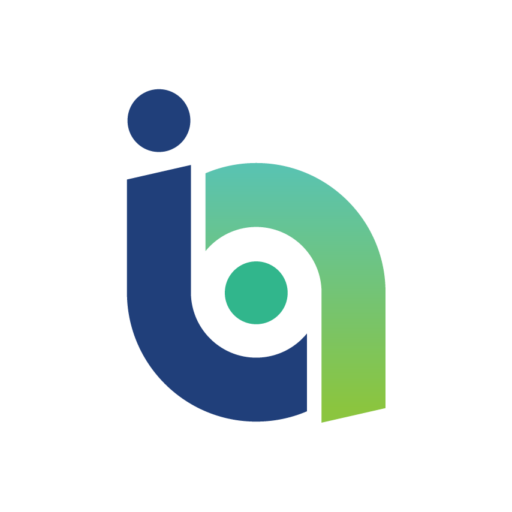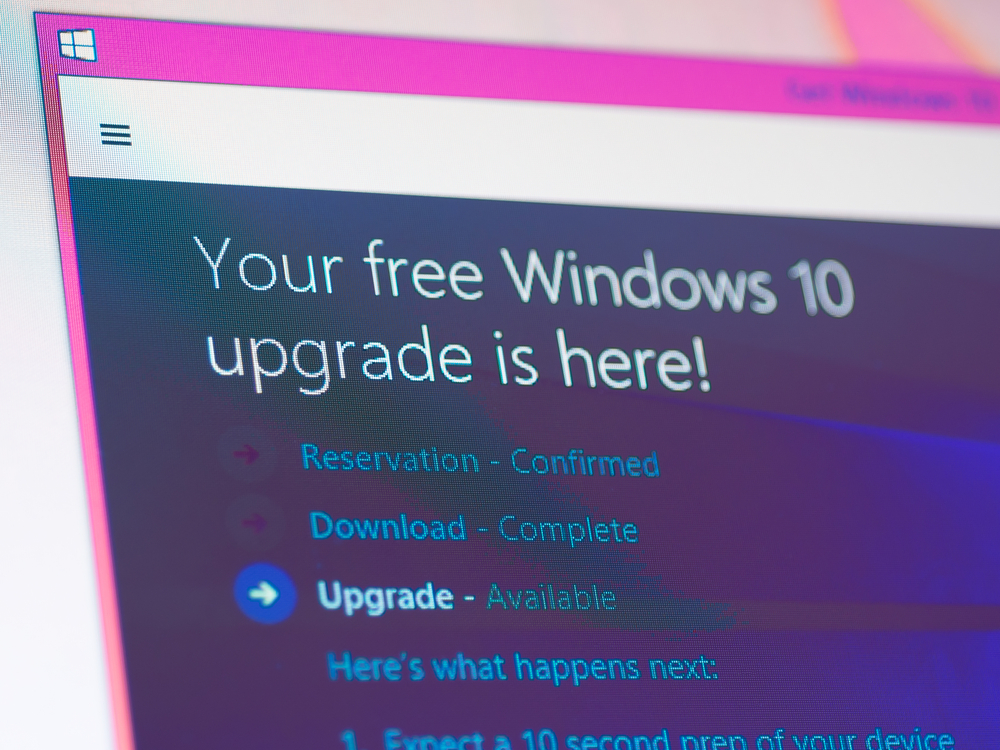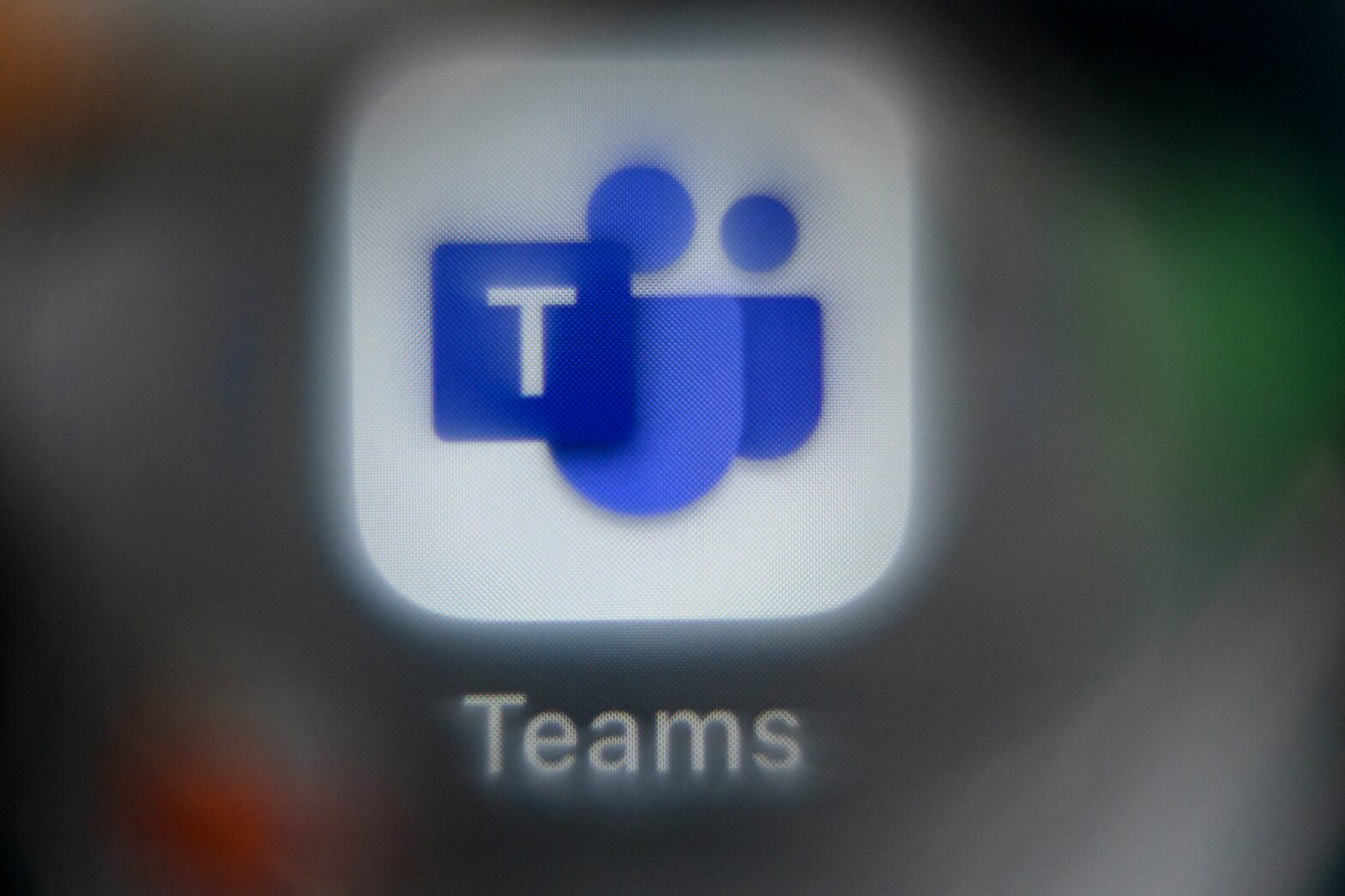It’s been a month since the release of Windows 10 and 75 million users have already taken advantage of the free upgrade that’s on offer for the first year.
Ultimately the success or failure of the new OS will largely come down to whether it regains the trust of users following the negative reception to Windows 8 in 2012, but many of those who have upgraded will be blissfully unaware of how Microsoft is using their data.
Much has been made in the media of Microsoft’s approach to privacy with Windows 10, but as we have seen with Google, Apple and Facebook, privacy is rarely guaranteed when using the latest technology.
People want personalised services and the price they pay for this is handing over more data. However, there are a number of default settings that Microsoft does not make obvious and that security-conscious users should be aware of. Let’s take a look at these and explore how organisations can upgrade to Windows 10 more securely.
Microsoft privacy statement
When installing new applications or software, most of us don’t bother reading through the pages of terms and conditions, and simply click ‘agree’ without much thought. When upgrading to Windows 10, it’s worth taking the time to look over the privacy policy in which Microsoft sets out how it uses personal data.
For example, it states that Microsoft uses data ‘to operate our business and provide… the services we offer’ – in other words, certain applications require information such as your location in order to operate.
In addition Microsoft collects data when certain applications crash, so if a Windows application crashes while you’re using it, they may be collecting information that you don’t necessarily want to disclose.
Microsoft also uses personal data for communications and advertising, and shares this with third-party partners. You can disable personalised ads but this does not prevent data collection nor does it prevent you from receiving the ads.
Location tracking
One of the most important areas of online privacy is location tracking, and Windows 10 offers a far more extensive range of options than its predecessors. The default setting leaves location tracking on, so if you don’t like the idea of large corporations knowing where you are, it’s a good idea to customise your settings accordingly to prevent this.
Unlike the previous version of the OS, you can now turn off location tracking for all accounts on the device or for individual accounts. You can also select which apps have access to your location.
Hey Cortana!
Cortana is Microsoft’s answer to Siri, but it wants to use as much personal information about you as possible in order to give you a more customised user experience. You can stop Cortana gathering information on you by heading to the ‘Speech, inking & typing’ tab on the privacy menu and clicking ‘Stop getting to know me’.
However, be aware that this also means disabling Cortana and dictation, so if you want to use the personal assistant you’ll have to put up with the privacy invasion.
Other devices
The default settings allow your apps to automatically share and sync with wireless devices that haven’t been explicitly paired with the PC, tablet or phone. This is a key setting to disable, not so much for privacy but to preserve the integrity of your security across the network.
Failing to do so could expose devices to hackers and give them a backdoor into your network.
Feedback & diagnostics
You can also set how often Windows asks for your feedback and the quality of data that your device sends to Microsoft. You can set the feedback frequency to ‘never’ but with ‘diagnostics and usage data’, there is no opt-out, unlike previous versions.
There are three options (basic, enhanced and full) and of course, ‘full’ is the default setting, but it’s recommended to reduce this to ‘enhanced’ or ‘basic’ to help protect your privacy.
Microsoft account
When installing Windows 10 you’ll be asked to set up a Microsoft account, but if you want to protect your privacy further you may want to skip this step.
By doing so you will keep your activity and information local to your individual computer, although you will lose access to some of Microsoft’s cloud services such as Skydrive via the integrated operating system components.
WiFi Sense
One of the new features of Windows 10, WiFi Sense automatically connects you to nearby Wi-Fi networks and, more interestingly, allows you to share password-protected network access with your Outlook, Skype and Facebook contacts.
> See also: Windows 10 – more migration for IT Teams
Microsoft insists the feature is safe but there are concerns relating to the storage of this data in Microsoft servers and the risk of exposing your network information. In the Wi-Fi settings area, you can completely turn WiFi Sense off or choose which groups of contacts you share your network with.
While Windows 10 brings a number of enhancements and improvements for the enterprise, it does appear to share a lot more out of the box in order to create a more personalised user experience.
Users and businesses who are concerned about their privacy should take the time to go through the settings and choose exactly what they want to share with Microsoft to ensure they don’t inadvertently leave themselves vulnerable.
Sourced from Luke Potter, operations manager for SureCloud