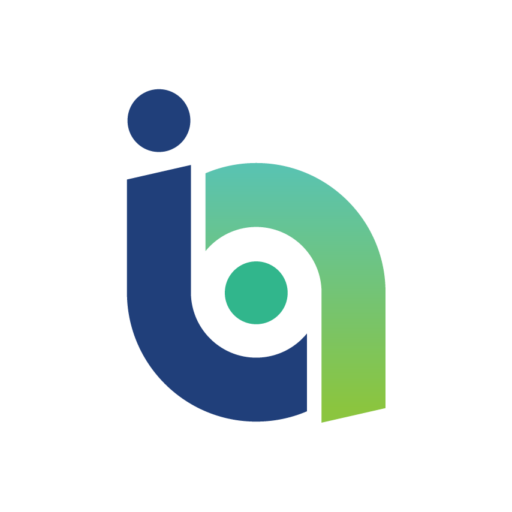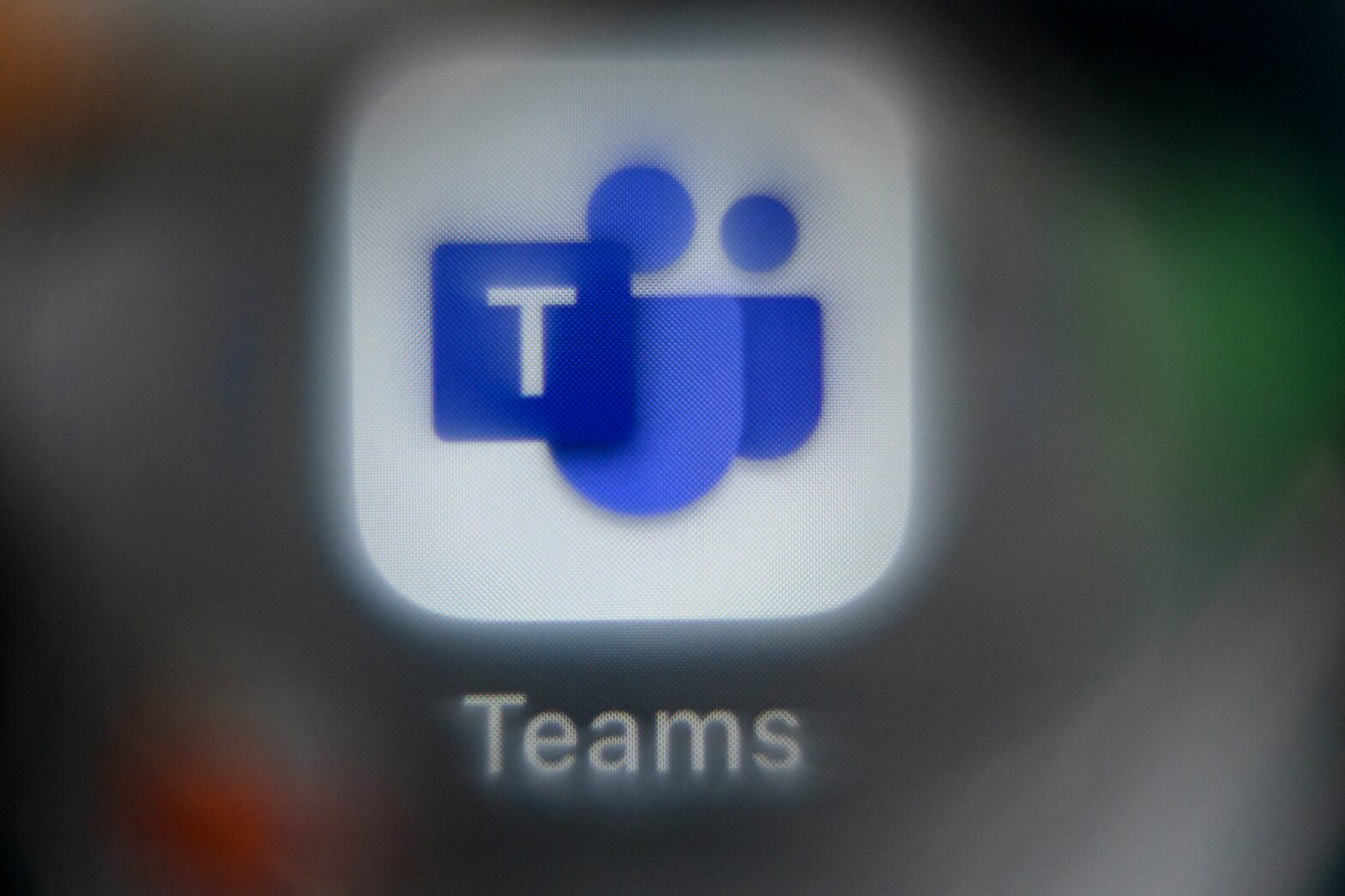There’s been a lot of hype around the newly released Windows 10, both positive and negative – positive, because it’s a badly-needed update on Windows 8 available as a completely free upgrade, and negative, because many are labelling it a ‘privacy nightmare’.
From the ‘Wi-Fi Sense’ feature that lets your friends automatically connect to your wireless network without providing the Wi-Fi password, to the intelligent assistant Cortana that lets Microsoft listen in to all kinds of personal information from your computer, Windows 10 is hungry for your data.
You might have glanced over Windows 10’s novel-length privacy statement, or heard about the 13 separate privacy screens that you’ll have to navigate through to cut off information sharing, and decided to stay away.
But if you are shunning the Windows 10 update because of the controversy surrounding some of its privacy settings and its data mining practises, you’re not out of the woods – Microsoft has now been caught implanting many of these privacy-eviscerating features into its updates for Windows 7 and 8.
One of Window’s 10’s creepiest features, if data privacy is a concern for you, is the ‘Diagnostics and Telemetry tracking service’- a component that tracks user behaviour and mines data on your machine’s activities.
And now software specialist site gHacks has discovered that Microsoft has pushed four new updates to both Windows 7 and Windows 8 which introduce the new data collecting and user behaviour tracking features.
> See also: Seven things you need to know about the Windows 10 privacy trade-off before your business upgrades
Once installed, the service will automatically phone home to Microsoft, even with privacy controlled enabled. Unfortunately, thanks to Microsoft’s new policy of automatically doling out updates, Windows 7 and 8 users will get the update whether they like it or not.
So how do you stop this happening? There are a few options out there, but if you want to absolutely ensure the function isn’t working on your machine, the simplest way is to uninstall, then block the offending updates altogether.
As PC World explains, this can be done by searching for the updates in Control Panel and clicking ‘Uninstall.’