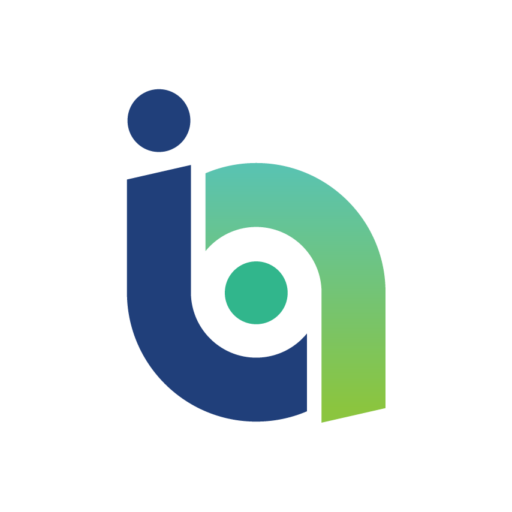Optical character recognition (OCR) software can boost efficiency by reducing errors caused by manual processes. It also supports how this is an increasingly digital society, and there is a growing need and desire to upload physical files to transform them into digital content.
A previous post covered here gave broad coverage of some of the ways OCR software can drive business productivity.
Now, here are five specific solutions to achieve some of those previously mentioned aims, including brief instructions for using them.
1. DocParser
DocParser is a tool for extracting data from documents such as purchase orders and invoices. Working with it is easy — people start by selecting the kind of document they’re working with, then uploading at least one into the program. Users then click the Continue to Parser. Doing that extracts information recognised by the system, such as totals, dates or purchase order numbers.
Users can also click on the Parsing Rules section of the interface to create a new parsing rule, which is another element the program recognises.
Choose the kind of rule to make from a defined list, then go a screen to mark each section of the document related to the new parameter. If a person created a line item rule, they would define the boundaries of each column in the content, as well as each area with line items so that the program recognises them correctly.
Six surprising ways businesses are impacted by RPA, OCR and NLP
Doing that makes the data appear in a raw format, and filters allow further manipulation of the table data, such as to merge rows when the information spreads into two lines.
Applying a new parsing rule also applies it to all documents in an uploaded group. That feature saves time by preventing people from going back and editing each one.
The company has a YouTube video that explains the steps, which could be a helpful reference tool as people get to know the program and how it works.
2. ABBYY FlexiCapture
ABBYY FlexiCapture combines both information recognition and sorting, meaning it could replace many manual data entry tasks. Users begin by uploading documents by scanning them into the program. The program can also automatically import material from an email account or an FTP server.
The software enhances all the imported data by putting it through de-skewing and de-speckling processes.
Next, the tool’s artificial intelligence-powered classification system sorts the data and allows users to specify how the algorithms behave. Training the classification component is as simple as uploading several documents and teaching ABBYY FlexiCapture to which category they belong.
AI and OCR: How optical character recognition is being revitalised
People may also click on sections of documents to help the program understand and remember the type of content they contain.
The automatic extraction process handles any document, including ones with handwritten characters in the fields. It recognises line items spanning multiple pages, too.
Finally, the verification stage flags any characters or sections the program couldn’t read. At that point, a human can look over those parts and fill in the gaps. A browser-based interface allows selecting the correct character from an assortment of possibilities.
The extracted data can then get exported to various other programs or saved for archiving purposes.
3. Adobe Acrobat Pro DC
This program from Adobe is not solely an OCR solution, but it’s a popular application that has an OCR component that may be unfamiliar to some users. The feature turns paper documents into instantly editable PDFs.
First, people need to save a scanned image as a PDF and open the file in Adobe Acrobat Pro DC. The next step is to click on Edit PDF in the right options pane. Doing that automatically activates the program’s OCR feature and converts it into an editable format. Then, users click on the part of a document to edit it and notice that the newly typed text matches that of the scanned document.
Once people confirm their changes by using the File > Save As options and choosing a name for the file, they can retrieve it any time from their computers.
4. SandwichPDF
SandwichPDF assists people working with PDFs that have non-searchable data or do not allow copying and pasting the text within those documents. More specifically, it uses OCR to add a searchable text layer to the PDF. This tool also recognises PDFs with Spanish, German or French content, as well as English.
There is an option that enhances the scan quality, too. It removes dark edges from the document and aligns crooked pages.
NLP to break down human communication: How AI platforms are using natural language processing
To use this web-based, free tool, people need to go to the website and upload a file from their computer. Or, they can enter the URL of a PDF. After clicking the Start button, users need to wait several seconds for the document to process. Once it finishes, a link displays that people can click on to download the altered version of the PDF.
5. Numreceipt
Numreceipt is a receipt-capturing app with both a web interface and a mobile app. People take advantage of the OCR functionality by choosing the Scan and Upload option from the app menu.
The app reads the merchant name and amount from the receipt, plus allows sorting the expenses into different categories when desired and seeing the breakdown on a pie chart.
The Business Miles section of the account allows separating business expenses from personal expenses. Similarly, people can sort the stored data by account type to see personal and business-related data.
If a person gets an e-receipt, they can send it to a dedicated email address to automatically upload it to their Numreceipt account.
Reporting is simplified thanks to the ability to export the data into an Excel spreadsheet or PDF with one click. Or, people can send the original receipt images as ZIP files.